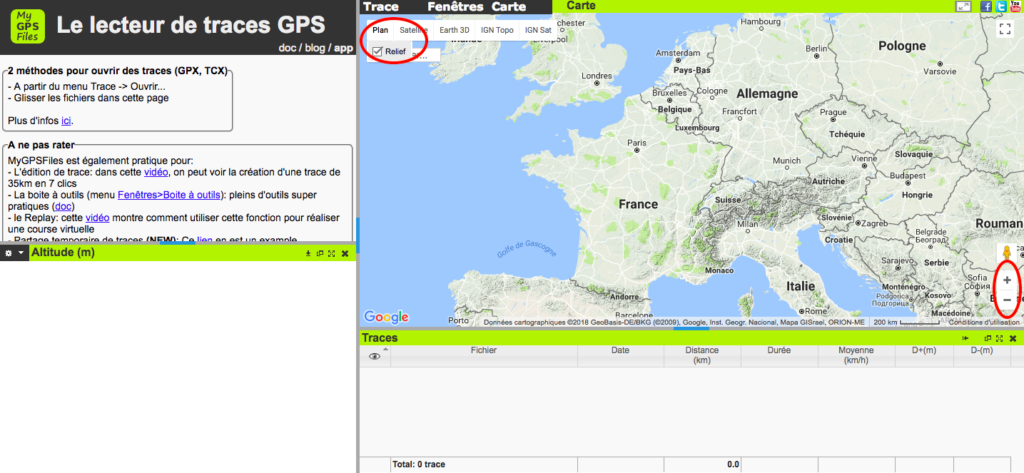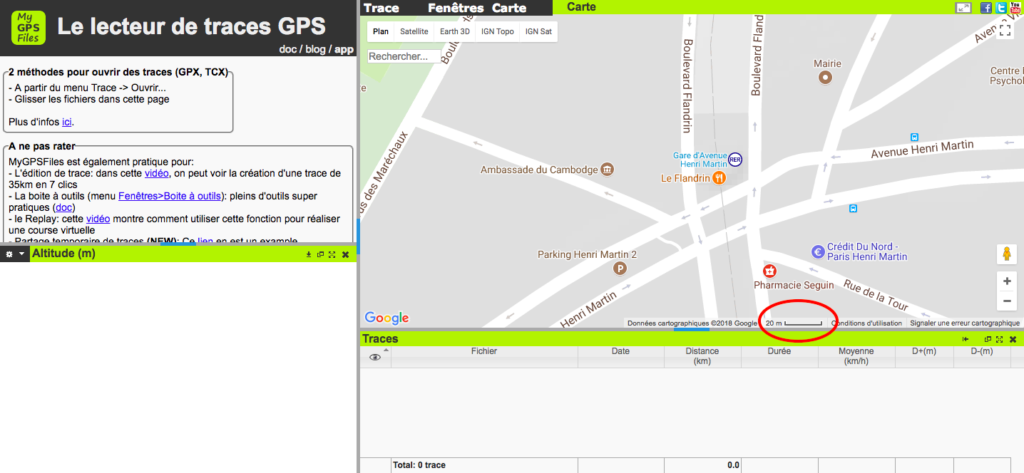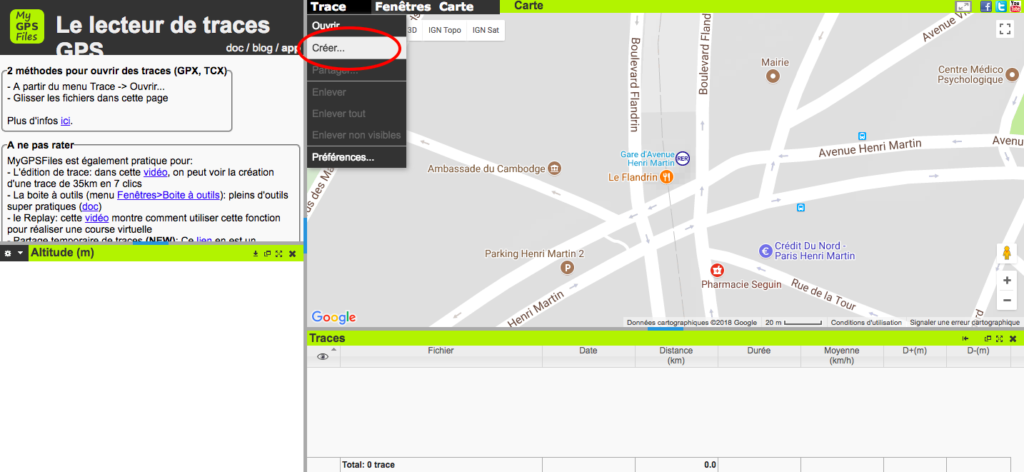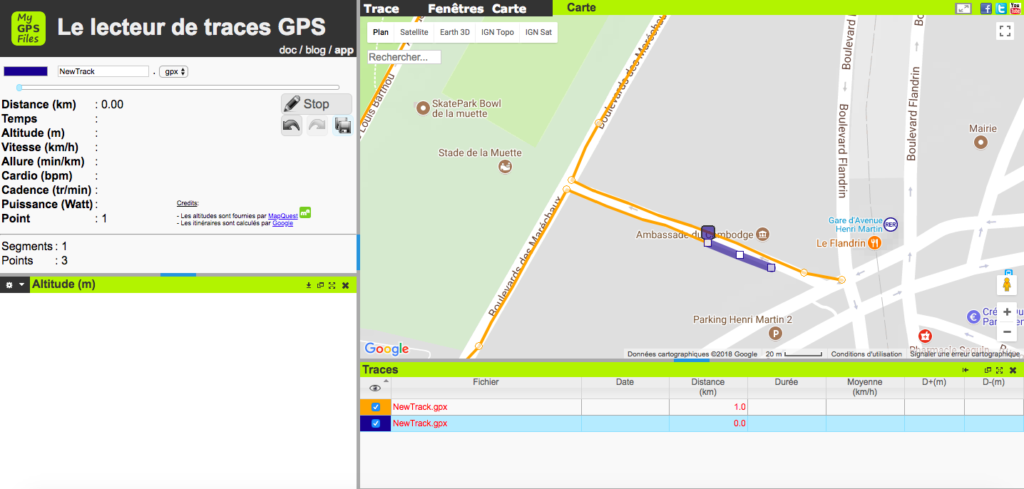With this 3 step tutorial, you’ll learn how to create a GPS track for free with MyGPSFiles ! Follow the steps below. 🙂
STEP 1: handling of navigation tools
- On the My GPS Files page, you can first select the map type that appears. In our case, we prefer the Plan mode while checking the Relief box.
- The + and – buttons in the lower right corner of the display allow you to zoom in and out on the map.
- The directional arrows on the keyboard allow you to navigate.
- When you are in the desired area, you must be careful to zoom in until you reach 1/20th scale (1cm on the screen = 20m on the field).

STEP 2: creation of a walk
- In the Trace tab, click on Créer… > the cursor then takes the form of a cross.
- We can therefore position the first point! The ideal is to draw a point every 20 meters for maximum precision. If you make a mistake, don’t panic! Use the back arrow of the left menu to cancel the last action.
- If you want to create a loop, be careful to return to the starting point even if you have to make a round trip on part of the walk. To return to the starting point, take your last point and drag it to the first one by holding down the click.
STEP 3: save my track
- There it is! Now all you have to do is save your walk 🙂 For that, nothing simpler: Rename your file with the .gpx extension then click on the diskette!
[button text=”Create my walk” url=”http://www.mygpsfiles.com/app/”]
SPECIAL CASE
In case you have stopped a track before finishing it, here is the step-by-step method to resume the track of your walk:
- From your initial track, click Edit first, then in the top menu: Trace > Créer…
- With the cross-shaped cursor, all you have to do is repeat and finish the track with a new track (the color difference doesn’t matter).
- Now, open the Boite à outil in the tab Fenêtre
- It is now a matter of checking the Fusionner les traces box in the Assemblage tab of the Boite à outils, without forgetting to click Appliquer.
- The merged track then appears in a new color and under the title “all.gpx”.
Satisfied with the result?
You are almost there, more than 2 clicks to save your new walk :
- Uncheck your first tracks to leave only the last one checked.
- Click on your last track “all” then on Edit in the left menu.
- All you have to do is rename your new walk and click on the diskette!
Let’s go, all you have to do is leave your walk in the Helloways micro-adventurer community! 🤠🌳 🐾
Any questions? Just ask Lea in the Editor chat!